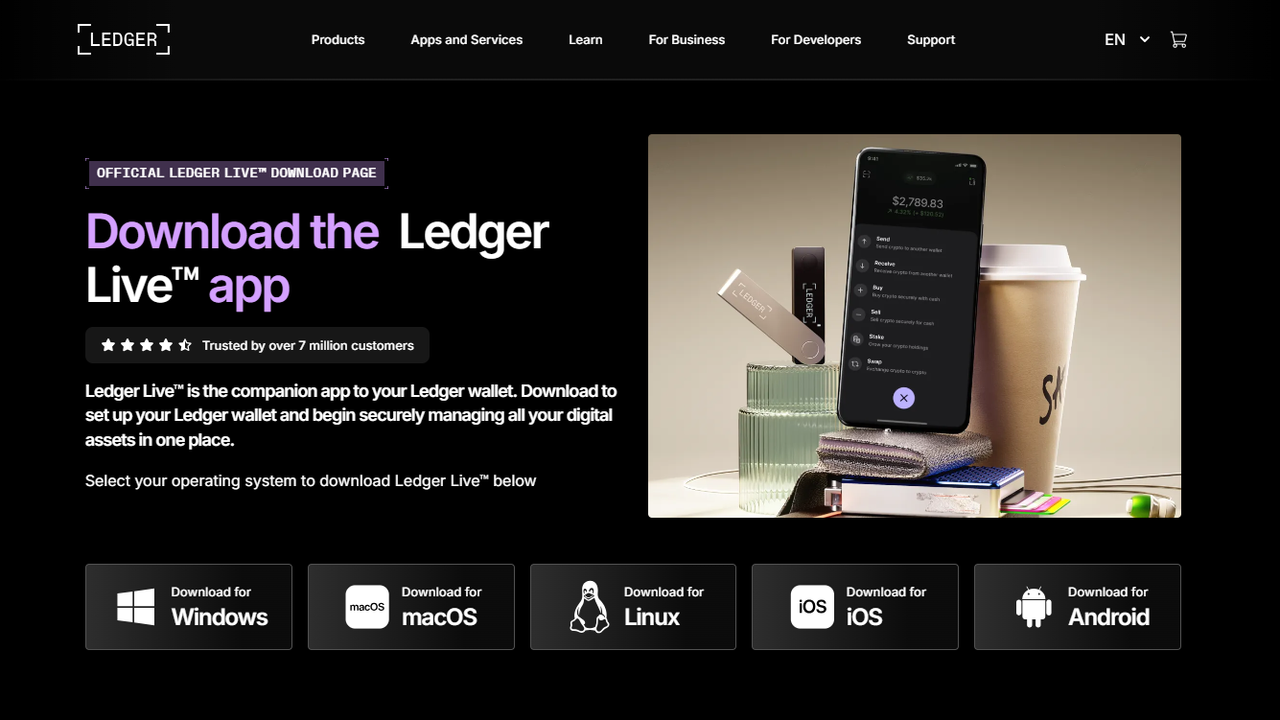1. Linear, Safe Flows
The setup is intentionally linear: users complete one task at a time. This reduces errors (e.g., skipping seed backup) and aligns with best practices for secure onboarding. Progress bars and "what's next" hints keep the user oriented.
2. Affirmation & Verification
After critical actions (like writing down your recovery phrase), the UI prompts a verification step — either confirming words order or asking the user to check a sample word on the device. This affirmation pattern prevents transcription errors.
3. Clear Out-of-Band Instructions
When an action requires using the hardware device, the page explicitly tells you to "look at the device screen" and "confirm on the device." This avoids doing secret operations in the browser and prevents accidental seed exposure.
4. Visual Security Signals
The UI uses large warning banners and color contrast for security alerts, plus subtle badges for "official" resources. Visual anchors like a padlock icon and trusted-download badges reinforce legitimacy.
5. Minimal Cognitive Load
Steps use short sentences, numbered lists, and icons. When advanced options exist (passphrase, enterprise setups), they are tucked away under "advanced" toggles so the primary flow stays simple for most users.